How to setup a Samsung SCX-4500W for Printing and Scanning on a wireless network with OS X 10.5, 10.6, 10.7
How to setup a Samsung SCX-4500W on a wireless network with OS X 10.5, 10.6, 10.7:
- First go to this page:
http://www.samsung.com/us/support/owners/product/SCX-4500W - then:
http://www.samsung.com/us/support/downloads/SCX-4500W- install 3x MAC OS Drivers
- Printer Driver for Mac OS X
- Scan Driver for Mac OS X
- Smart Panel Application for Mac OS X
- The Printer Driver download also contains the SetIP application that you may need to find your printer
- install 3x MAC OS Drivers
- Connect w/ an ethernet cable from the printer to a router
- Run the SetIP application which should find your printer.
- Connect to the printer with your browser.
- Set the password: go to Maintenance >> Security & set an admin name & password for the printer
- Set to use wreless network; go to Network Settings >> Wireless >> Wireless Settings >> Wizard
- Set it to use your local WPA or WEP SSID & pass (sadly does not seem to allow does for hidden SSID)
- Now disconnect the Ethernet cable and reconnect to the printer in your Browser and verify your changes.
How to print to the Samsung SCX-4500W from OS X 10.5, 10.6, 10.7 on a local wireless network:
- Go to the print dialogue
- Add new printer
- Select the Samsung SCX-4500W
How to scan with the Samsung SCX-4500W from OS X 10.5, 10.6, 10.7 on a local wireless network:
- After installing the above setup Adobe Photoshop CS was able to scan directly via the Menu: File >> Import >> Samsung SCX-4500W series...
or
- Use Applications >> Image Capture
- open Image Capture
- Select Devices >> Browse Devices...
- Select the Button "Use Twain Devices" next to the Samsung SCX-4500W listing






















 BeatnikDude is an individual member of the Drupal Association.
BeatnikDude is an individual member of the Drupal Association.
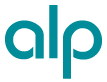




Comments
Nobody (not verified)
Thu, 04/08/2010 - 00:32
Permalink
re: samsung
Thanks for the info. I used this samsung for a long time and I tell you it was really great. I only trusted this brand.
Nobody (not verified)
Thu, 04/08/2010 - 21:12
Permalink
re: How to scan w/SCX-4500W from OS X 10.5 on local wireless
Wow! Thank you so much for the information and the clear way in which you presented it. I had figured all this out when I first set up our SCX-4500W. Then I could not remember how I got it to work when I needed to set it up again and found I couldn't remember how to get the scanning function to work. The Samsung site was of no help--the downloads didn't work to get me to the point where I could actually scan. Thank you for providing the information needed to get there--for me, it was the Image Capture application. And there the Twain did meet. Thanks again!
BeatnikDude
Sun, 06/06/2010 - 16:24
Permalink
Support for Samsung SCX-4500W
Support for Samsung SCX-4500W
Nobody (not verified)
Sun, 09/19/2010 - 09:08
Permalink
HELP please
hi together,
I have enormous promlems to connect the scx-4500w by wlan.
at the point nothing works
6. Now disconnect the Ethernet cable and reconnect to the printer in your Browser and verify your changes.
i cant connect by the browser to the printer.
even my fritzbox 7390 shows the printer in wlan but with no ip. with no ip??
and thats the problem. :(
can anybody help please. i have to bring this printer in wlan to work.
when i connect directly by cable to the fritzbox everything is doing well.
thanks in advance for your reply.
Daniel
Nobody (not verified)
Sat, 10/09/2010 - 06:15
Permalink
if this didnt work then you could try the following
connect the printer directly to the router via ethernet, wait for a couple minutes
print a configuration page on the printer by holding stop/c;ear button on the printer for 5seconds, leave ethernet connected between printer and router
type in the ip address into internet explorer/firefox etc (the ip address on the printed configuration page) this will open up the "syncthru" web service
click network setting -> wireless-> wizard -> next. Now fill in your wireless network details (SSID + Key), click apply, click ok. Now disconnect the ethernet lead. Refresh the web browser (F5 on internet explorer). It should now show that you are connected wirelessly.
Now insert the installation CD, click typical installation for a network printer, highlight the printer and click next. It should eventually let you print a test page. FINITO!!!!!!!!!!!!!!!!